Capture Settings are set-up separately for each capture channel. Once these settings have been specified, OK or Apply should be clicked. This tab specifies Capture Filters information.
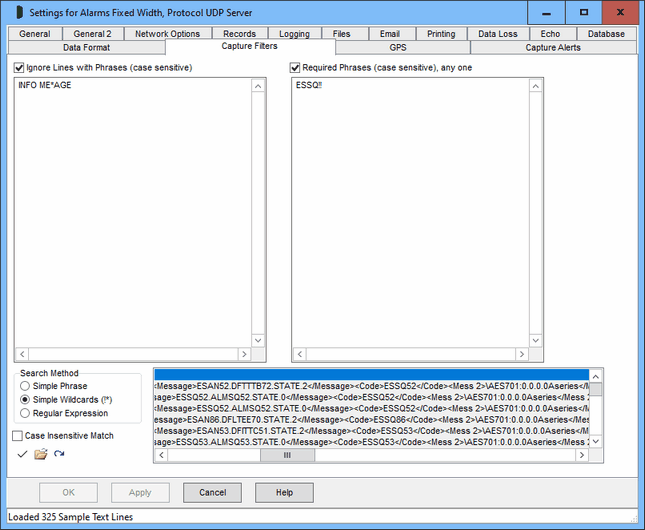
Capture Filters
Filtering allows captured data to be ignored, to eliminate unwanted records or only keep wanted records. Note that phrase searching is on a single record (usually a line), a phrase that is split between two record will not be found. Searching is optionally case sensitive, see below. Note that 'Ignore Lines' are processed before 'Required Phrases', and then Capture Alerts after both, so a required line will not be found if already ignored for another phrase.
Ignore Lines with Phrases
Ticking this option causes each captured record to be checked against one or more phrases (entered one line at a time), and ignored if any are found. The ignored line is not saved or shown in the log window, but ComCap counts how many lines are ignored due to these various filters and checks and shows the total in the status bar and hourly in the Information Log.
Required Phrases, any one
Ticking this option causes each captured record to be checked against one or more phrases (entered one line at a time), at least one of which must be found in the record for it to be saved. This might be used for remote authentication so only records with a specific mobile IMEI or IP address are accepted, or perhaps including a month. Beware the phrase is not column specific and may be found as part of something unwanted, so the longer the better.
Case Insensitive Match
Searching phrases is case sensitive unless this option ticked.
Search Method
Specifies how ComCap should search for phrases, by optionally including wildcard characters or complex regular expressions.
Simple Phrase |
Searches for an exact match for the text entered, except case insensitive if so specified. |
Wildcard (!*) |
Similar to file searching where ! matches any one character and * matches zero or more characters, each with multiples allowed in the same phrase. So phrase al!rm will match alarm or alxrm, and a*rm will match alarm, axxxxrm or arm. |
Regular Expression |
More flexible than wildcards, but complicated to understand usually requiring several pages of help to explain. Fortunately there are numerous web sites with RegEx tutorials, such as https://regexone.com/, https://www.rexegg.com/ and https://www.regular-expressions.info/tutorial.html. Note that regular expressions reserve many symbols for commands ([]()?+.}^$|\*) and search for any of these reserved symbols needs to be escaped by preceding with backslash, ie \\ for one backslash. Wildcard is period, ^ is start of record anchor, $ is end of record anchor, \< is start is start of word, \> is end of word. So ^alarm would find that word at the start of the record only and the wildcard example al!rm above really searches for al.rm. |
Sample Data and Test Buttons
The panel below the phrase lists can be filled with sample data from a file by clicking the File Open icon, or from the capture window by clicking the Refresh icon. To test phrases, select a line of text in the panel and click the Tick icon, the results of any matches are displayed on the status line.